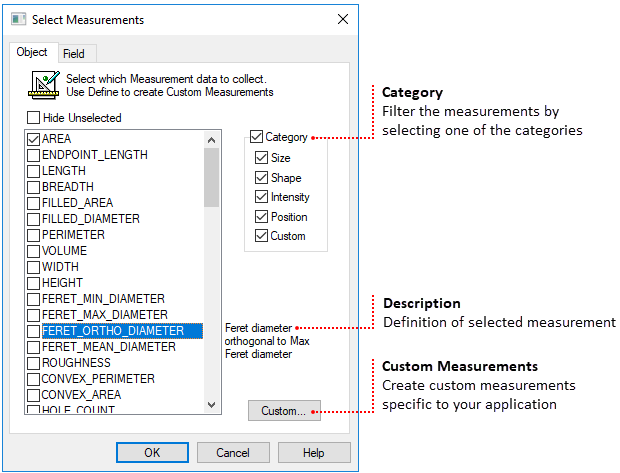
The Measure dialog allows the selection of which Object, Field and Custom measurements should be computed and collected. The Measure dialog is located in the section on the Analysis tab. Measurements may be made from Image and Data documents or using a Workfile. First identify the object(s) to measure and then select the measurements and choose the output type. Measurement data is typically stored in a data document but can also be output to a spreadsheet.
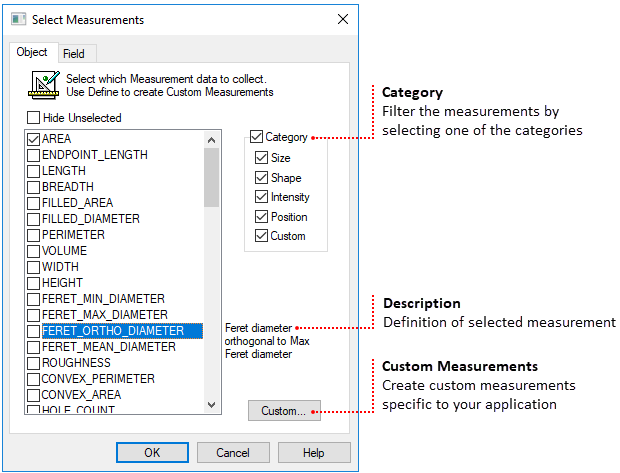
Note: It is crucial to understand the ramifications of filled vs. outline shapes on image measurements.
There are three types of measurements to select from: Object Measurements, Field Measurements and Custom Measurements. Toggle between Object and Field Measurements using the tabs or select Define to create a custom measurement. Only checked items will be selected for measurement. Restrict the displayed list to specific categories by selecting the View option buttons.
Object Measurements are made on a per-object basis, with one set of measurements for each object detected in a field. These measurements are typically of morphological characteristics of the objects detected, and can include Size, Shape, Position, Intensity, Color, Count, etc. The Object Measurement data are collected and summarized in Object Measurement Statistics and displayed in the current active Data Document.
Field Measurements are made on a per-field basis, with one set of measurements for each field analyzed in a Scan. Field measurements are typically summaries of the Object Measurements (e.g., Total count, Total Area), Measurement Region of Interest (e.g., ROI Mean Intensity, ROI Area) and other system parameters such as X,Y,Z stage position. Field measurement data are summarized in Field Summary Statistics and are stored in the Data Document.
Custom Measurements can be created by customizing arithmetical combinations of the available object and field measurements. Click Define to open the Custom Measurement dialog.